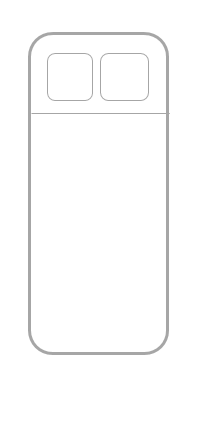
There are some things that may go wrong. Here is the list of things you should pay attention to:
Your milk maturation status and insights appears at MyInsights screen..
* It is recommended to perform the full sample read twice before saving, to make sure you save a consistent read. For rescan, first disconnect chamber from Mylee, and repeat the steps. It is important to wait about 10 seconds from connecting device to chamber clicking.
At the first use of the Mylee, you will need to register your device barcode prior to accessing the MyScan screen. You will be asked to register device’s barcode – you can type it or scan it via the barcode icon. Your barcode appears on device spec and box.
Sure! Here are some important points though:
WHERE DO I SEE THE RESULT OF THAT PREVIOUS SCAN?
You can see the scan progress, including any previous scans entered, in the scan chart on My Insights. Specific scan info can be accessed at ALL my Scan @ My Scan screen. If you had more recent milk scans, the “older” scans entered will not be presented at the top of My Insights Screen, as it presents the most recent scans.
At the first use of the Mylee device OR at the first use after app re-download you will need to register your device barcode for scanner activation.
If your My Scan Screen is block, you probably did not activate your Scanner. So if you try to log to MyScan screen, or press the scan ⃝task on My Day screen, you will be redirected to My Scanner screen. You can return to your My Scanner screen, via settings (top,right)> MyMilk Scanner.
Register the barcode of your device and press Apply. You can scan it via the barcode reader. Device barcode appears on your scanner kit and user WELCOME spec provided in the box. Double check or use the barcode reader to avoide typing errors.
Once activated you can start scanning.
You can return to your My Scanner parameter screen, via settings ] > MyMilk Scanner.
MyDay screen is built in a diary format, days appear at the top of the app, and you can navigate through the dates and record retroactive info. Make sure you are at the right date of the day of milk expression. If you need to return to TODAY, you can go by the days or press on the GO TO TODAY link at the top left. You will know you are in the Today screen, as the date in the day in the navigation tool will be marked in blue, and the correct date appears to the right of the heart (in light gray).
*You can see ALL your scans log in My Scan screen, via ALL SCANS. You can edit or delete each scan, by dragging to left each specific scan in the table.
We constantly seek to improve our product and our mom user experience. So, we need your feedback. Share with us if you have any problem, or what can we do better! Anytime.
STILL NOTHING WORKS?
It can be a bug (yep we have them…) – contact us through the App at My Care Team>MyMilk Tech support, or via email contact@mymilklab.com Add print screens if possible.